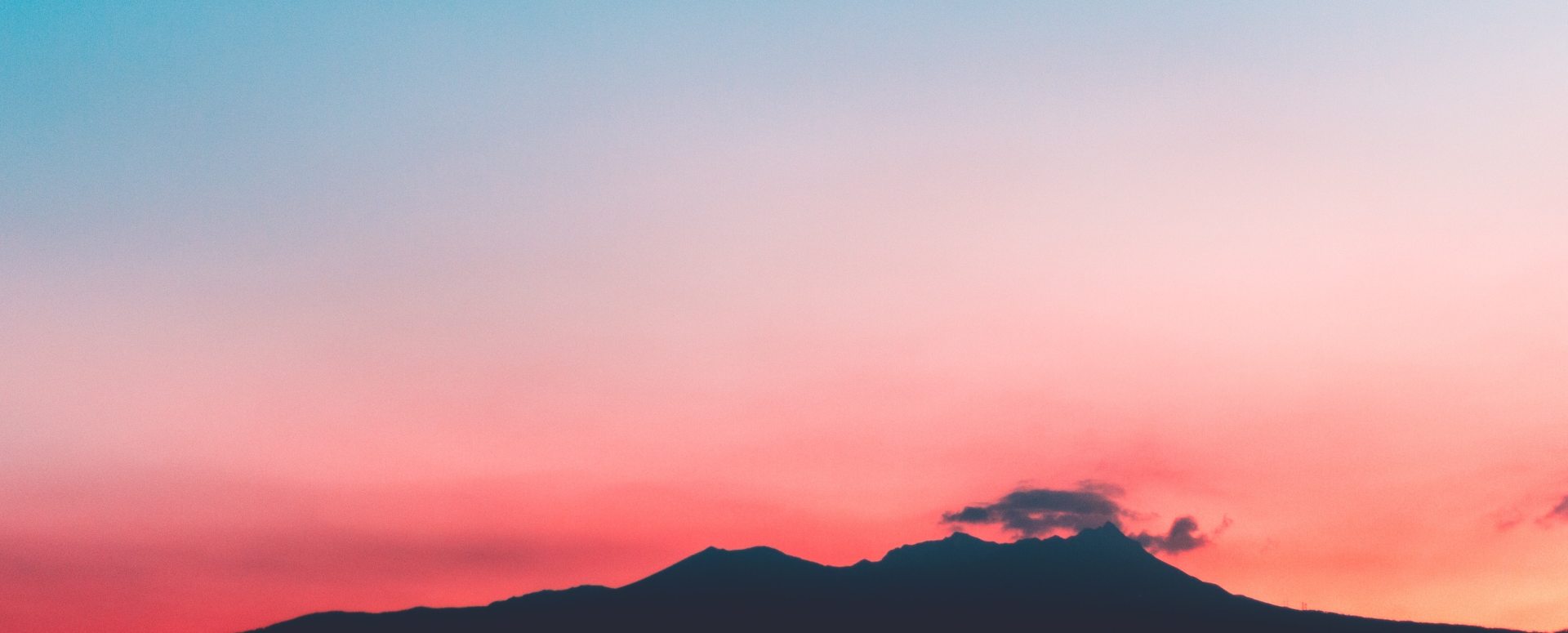Apple sure loves gradients. They’re everywhere. Backs of app icons, throughout its marketing images, and in its abstract wallpapers. With Acrylic, you can create your own gorgeous gradient backgrounds, pre-sized for both iOS and Mac.
When you open Acrylic for the first time, you’d think this is a stock Apple-designed app. On a soft white background are the words “Welcome to Acrylic” which hang for just a moment. Then they slow slide upwards before a list of features animates onto the screen. It mimics those splash screens found in all of Apple’s apps after a big update. It’s a lovely touch that probably took much more effort than Ethan would like to admit. These are the details that separate out well-designed apps.
There are two types of gradient background you can create. A mesh gradient or a scene. Creating a linear gradient in Photoshop is simple, but mesh gradients can be more tedious to do. Acrylic makes them easy.

Mesh gradients have a shift in color, but instead of fading smoothly into one another, can have a pattern. Image you have a mesh cloth laying on the icon. You drag your finger across, bunching up some of the mesh. This makes some areas a bit darker as the color is more concentrated and some faster shifts in the color transformation.
You can adjust multiple points, including their position and target color. There are intricate adjustments such as the angle of the tangent line around each point. As a bonus, you can view your mesh abstract as a wire frame. You can see exactly how you’re manipulating the mesh, which is so very cool to visualize.
Scenes are similar in the gradient aspect, but add 3D objects into the mix. You can overlay cubes, spheres, or pyramids onto the screen. You can add anywhere from a single cube to 2000 of them. They have their own colors, just slightly different from one another. That way they have a degree of separation and don’t blend together.
Outside of the objects, you can control the depth of field — including how much blur there is and where in the image the blur begins. There’s also a slider for film grain and intensity.
As you make adjustments, it’s all reflected in real-time in a live preview. There is a shocking amount of computational design being done for this which can take a moment to process, even on an iPhone 13 Pro. I was surprised at how taxing rendering 2000 cubes in multiple colors in real-time could be on Apple’s silicon.
When you’re happy with what you have, you can export them. Images can be exported as PNGs, JPEGs, or HEIC images. There are presets for multiple sides and well as blur effects if you intend on using it as a background. As a bonus, you can also generate background on the fly via Shortcuts.
Not everyone needs an app to generate abstract gradient backgrounds, but if you do, this is a seriously cool one.
But enough about other people’s apps.