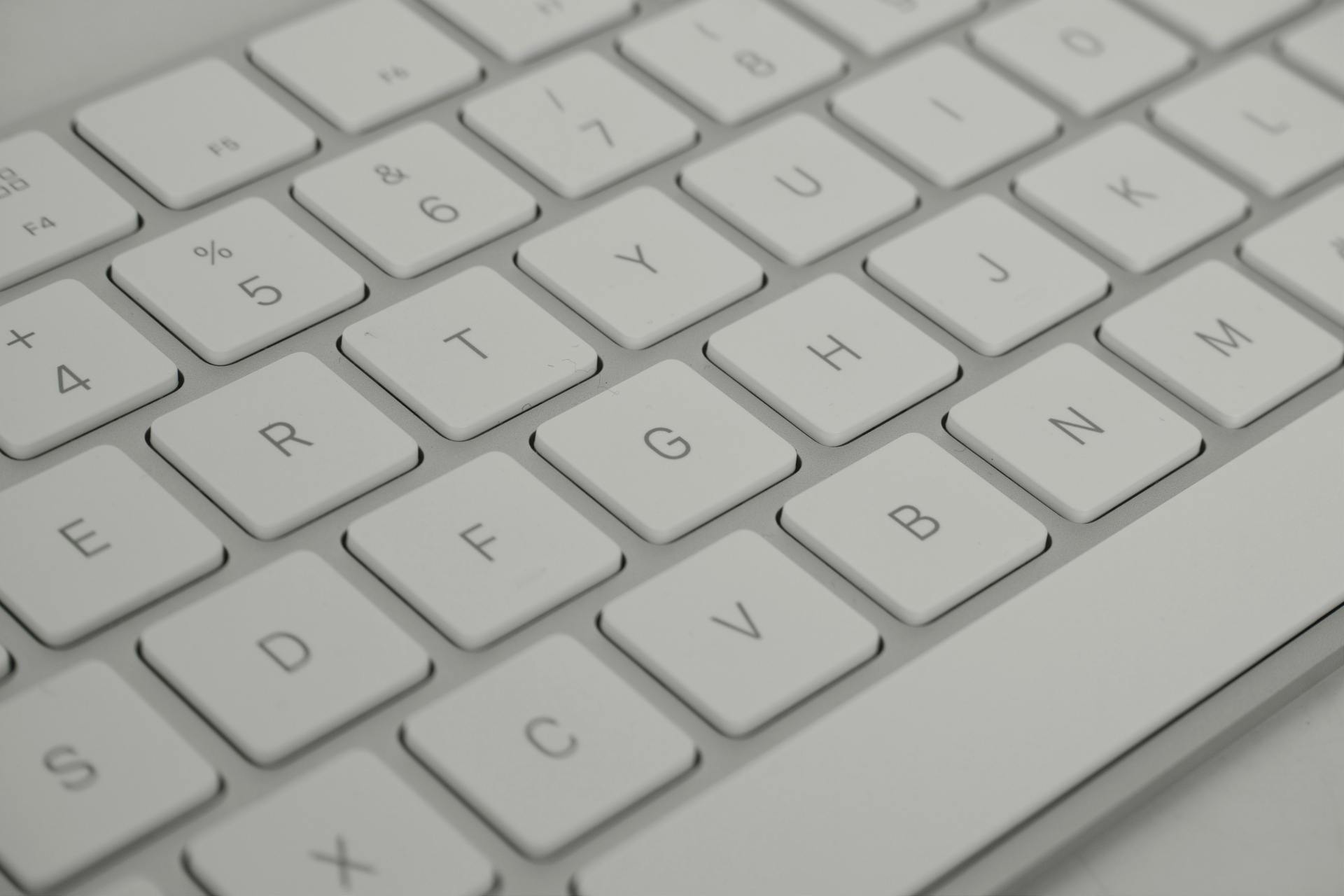Here are some of my favorite mac keyboard shortcuts that you probably don’t already know:
- How to adjust volume granularly: option + shift + volume up/down
- How to jump to the end/start of a line or a page: command + up/down/left/right arrow
- How to move to previous/next words or line: option + up/down/left/right arrow
- How to switch to another app: command + tab
- How to type the £ symbol: option + 3
- How to type the € symbol: option + shift + 2
- How to screenshot a specific area and save to clipboard: command + shift + control + 4
- How to paste special: command + shift + v
- How to redo the undo: command + shift + z
- How to look up a word: command + control + d
More Granular Volume Adjustments
option + shift + volume up/down
Sometimes even a single press of the volume button can be way too big of a change. This magical shortcut lets you increment the volume increase by ¼ of a block instead of the normal full block that comes with a standard volume incrementation.
Move Cursor To End/Start of Line or End/Start of Entire Document
command + up/down/left/right arrow
Think of all those times you’re editing an email or Google Doc and you need to move your cursor to the start or end of a line. Or the start or end of the whole document. No longer will your tired hands have to fiddle around with your trackpad. This shortcut skips the cursor to the extreme of whichever direction arrow you tap.
Move Cursor to Start/End of Word or Paragraph
option + up/down/left/right arrow
Sometimes you just need to nudge the cursor a little bit. This shortcut lets you skip the cursor just a single word or to the start/end of paragraph, depending on which arrow you tap with it.
Switch To Another App
command + tab
The pros never fumble with the dock or move windows around to get to another app. Instead, they just hold down command while tapping the tab button, at which point a list of all the currently open apps pops up and they just keep pressing tab til they get to the app they want. At that point, let go and the selected app will come to the foreground. (bonus: hitting esc while still holding command will cancel the whole thing)
The £ Symbol
option + 3
££££££££££££££££££££££££££££££££££££
The € Symbol
option + shift + 2
€€€€€€€€€€€€€€€€€€€€€€€€€€€€€€€€€€€€
Select Screenshot Area & Save Screenshot To Clipboard
command + shift + control + 4
I mean, this one’s a real game-changer. My all-time favorite keyboard shortcut. Once you figure out how to get all your fingers contorted into position to execute this baby, your mouse turns into a cross-hair that lets you precisely select an area of the screen. You click and drag to select an area and then when you let go of the click, the screenshot is taken and instantly sent to your clipboard, ready for pasting anywhere that pasting image is allowed.
Paste And Match Destination Formatting (aka Paste Special)
command + shift + v
We’re talking true computer alchemy here. No longer will your copied-and-pasted content exist in a range of fonts, font sizes, and colors because this magical little guy basically works like “paste without formatting” — whatever you paste will get pasted as plain text and take on the style and formatting of the text around it wherever it’s being pasted.
Redo the Undo
command + shift + z
Even your grandfather knows command + z is undo. But if you want to undo the undo (aka redo), then this is your path to salvation!
Look Up A Word
command + control + d
When you press this little key combo, a popup will appear over whatever word is directly underneath your mouse. (NOTE: this tends not to work in Google Docs)
BONUS
Try bringing shift into the mix on the “option + up/down/left/right arrow” and “command + up/down/left/right arrow” shortcuts. This will move the cursor AND highlight along the way! #micdrop